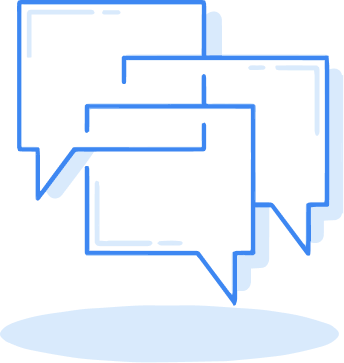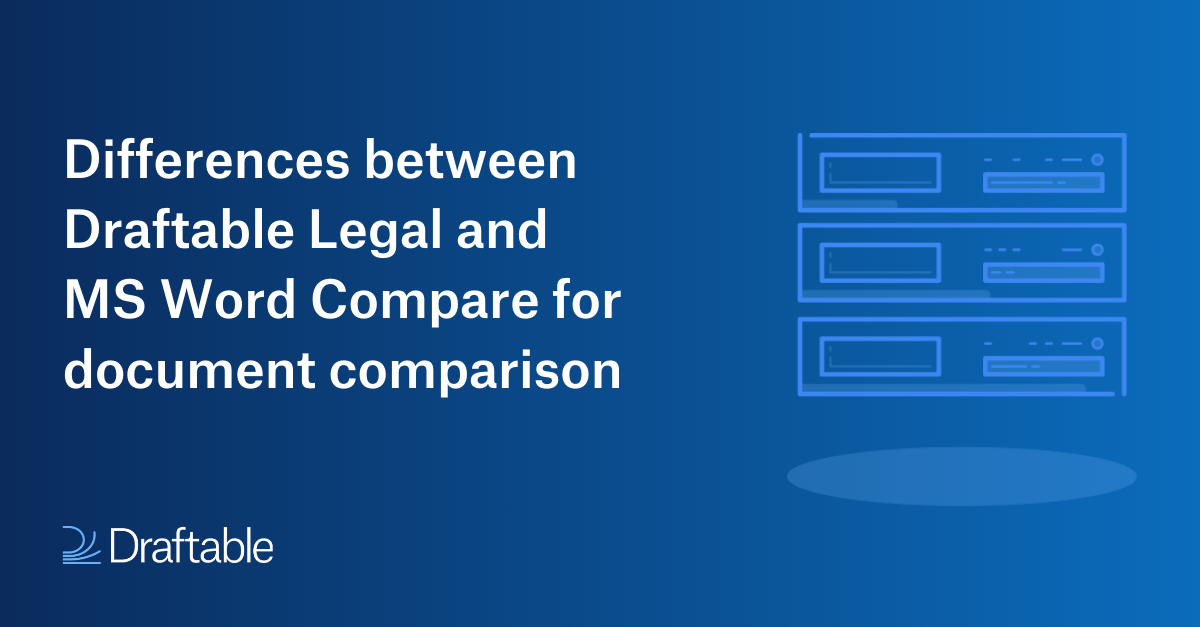
Microsoft Word Compare is great for simple or one-off document comparisons – and it’s familiar and free when you have MS Office installed. But it’s just not enough for legal professionals who need a specialist solution for faster, more accurate, and more complex document comparisons. As a result, more legal teams are turning to specialist tools like Draftable Legal to boost the efficiency of their workflows.
To help you choose the right tool for your team, we look at the different features between Microsoft Word and Draftable Legal, a document comparison solution built for lawyers. We also take a deep dive into the specific features legal professionals need in their document comparison software.
Draftable Legal vs MS Word features
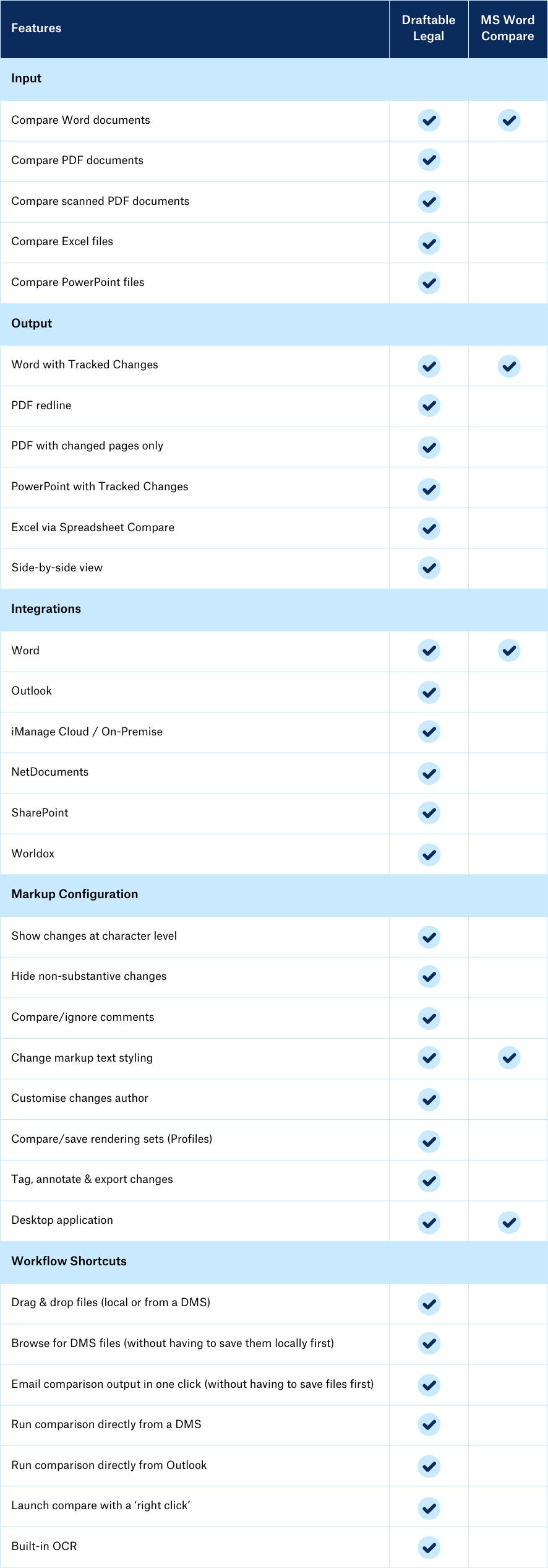
7 key differences between Draftable Legal and the MS Word function
1. Enhanced accuracy
Accuracy is where Draftable Legal shines. While the Microsoft Word Compare function picks up the changes, Draftable Legal’s superior accuracy ensures you quickly see when there are genuine changes, rather than waste time re-reviewing unsubstantial changes.
MS Word Compare also has limited precision in identifying small details, but with Draftable Legal you can:
- Choose if you want to see changes at the character level, rather than just word level. MS Word Compare only shows changes at the word level. Even if a single letter is deleted (for example, changing a capital case letter to lower case), it will show the full word as being deleted and inserted. With Draftable Legal, you can detect changes right down to the character level, making output cleaner and easier to work with.
- More accurately identify moved text. For example, if a paragraph is moved within a document with some changes made within that paragraph, Draftable Legal will detect it and show the text that is the same but moved, while also showing the text that was deleted or inserted. MS Word Compare would only show deletion/insertion of the full paragraph, as 'moved' text is only recognised when a paragraph is moved without any changes within it.
- Show moved text from a table into free text and vice versa. While MS Word Compare shows it as a deletion/insertion, Draftable Legal will identify that it’s the same text, but different format, saving you time on review.
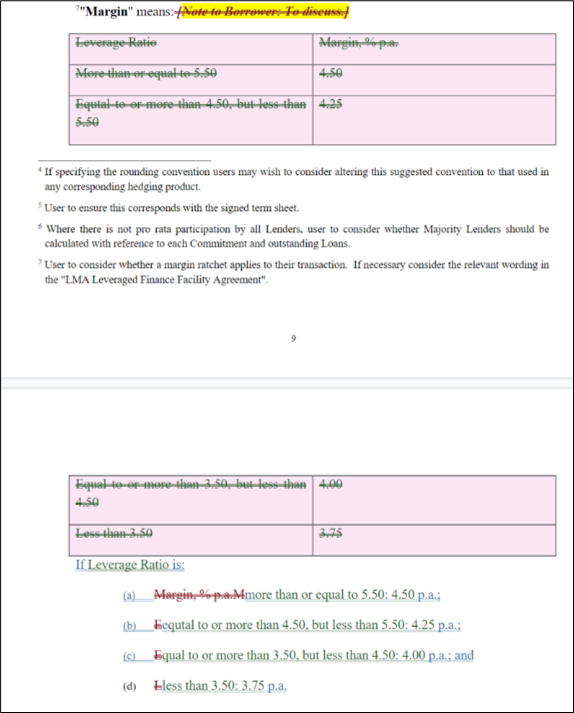
2. Greater workflow efficiency
One of the greatest advantages of Draftable Legal over Microsoft Word Compare is workflow efficiency. As Draftable Legal was built specifically for lawyers, it’s designed to integrate seamlessly into legal workflows and essential software including the MS Office Suite, including Word and Outlook and Document Management Systems (DMS) like iManage, NetDocuments and SharePoint.
Here’s a closer look at the differences between Draftable Legal and MS Word Compare in workflow efficiency.

3. Ability to compare different file types
Another area where Draftable Legal excels is its ability to compare different documents and file types. While Microsoft Word Compare only opens Word documents, Draftable Legal supports a wide range of file types including:
- Word to Word or PDF
- PDF to PDF or Word
- PDF scanned documents
- PowerPoint to PowerPoint
- Excel to Excel
- Free text
Comparing free text: The ability to compare free text is a particularly useful and time-saving feature. For example, if you need to compare text within an email or a certain clause in a document, you can simply highlight the text and drag and drop it in the launcher or click the “compare text” button in the Draftable ribbon in MS Word or Outlook. You don’t have that option with MS Word Compare, as you’d need to create a separate Word file containing that text first, before uploading it for comparison.
Built-in OCR capability: Another time-saving feature of Draftable Legal is the ability to compare PDF files without needing to OCR them first. With Draftable’s built-in OCR capability, you can simply upload and compare the file in its original format, meaning you’ll save time on PDF to Word and Word to Word comparisons.
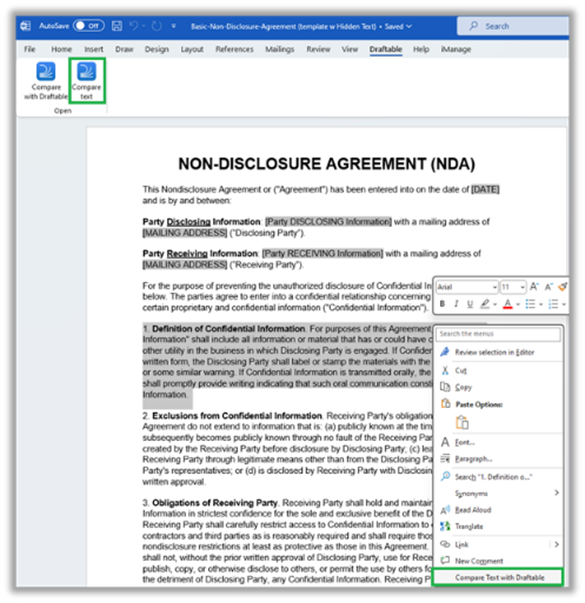
4. Different output types
Along with the ability to compare different file types, Draftable Legal has more options for comparison output types over the Microsoft Word function when comparing Word and PDF files. You can generate document comparisons and export them in native Tracked Changes format, PDF Redline or PDF Changed Pages Only.
- PDF Redline: This output presents changes in a clear and visually distinct manner.
- PDF Changed Pages Only: Exporting only the changed pages as PDF is useful for large documents where there aren’t many changes, so users can save time by only needing to review the pages with highlighted changes.
- Native Tracked Changes format: This option allows users to review changes to a document in the familiar MS Word environment.
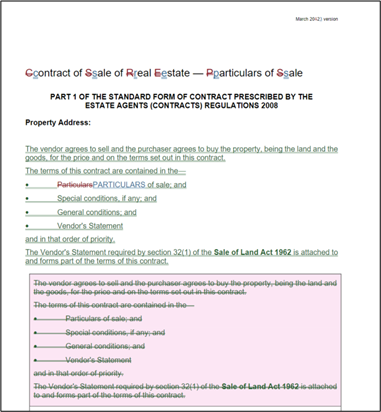
5. Ability to view the comparison in different ways
With Microsoft Word, you can only view the comparison output in Tracked Changes. With Draftable Legal, you can view the output in a Side-by-Side view and Draftable’s purpose-built PDF viewer, along with native Tracked Changes format.
- Draftable’s PDF viewer: You can navigate through the change list within the Draftable viewer. You also have the option to tag and annotate the changes and export the changes list with your annotations included.
- Native Tracked Changes format: This view allows you to accept/delete changes in the native MS Word environment as you review documents.
- Side-by-Side view: This view shows both documents next to each other on the same screen, with changes highlighted in a neat way that is easy to understand. The synced view allows you to scroll through both documents simultaneously and see the changes more easily than with Tracked Changes. This is especially useful for workflows where redline would be difficult to understand due to the volume of changes.
6. Customise your output
If you have different output preferences to your team members, or across different teams, you have the power to customise your output with Draftable Legal, through pre-set rendering sets (also referred to as “profiles”).
With Microsoft Word, all users have the same output type, but with Draftable Legal, you can create multiple pre-set rendering profiles for the whole firm, a specific team, or even individual users. The profiles can be created, managed, and fine-tuned by individual users, as well as by administrators via Group Policy.
7. Dedicated customer support
Microsoft Word is a giant in the software industry, making it more difficult to get responsive and specific customer support for issues relating to document comparison.
As a specialised software provider, Draftable offers responsive customer support operating from different continents. With the team committed to quickly resolving any issues, Draftable can offer the personalised service that enormous legacy companies simply cannot match.
Conclusion
Draftable Legal stands out as a superior document comparison solution for legal professionals, offering enhanced accuracy, greater workflow efficiency, and a range of customisation options. It excels over the Microsoft Word Compare function by providing precise change detection, supporting a wider array of file types, offering different output and view types, and seamless integration into legal workflows.
The Draftable team designed Draftable Legal to meet lawyers’ unique needs, so legal professionals no longer need to use tools that don’t quite fit. The software is incredibly easy to use, and the intuitive interface means you need less “clicks” to complete comparisons. With its user-centric approach and dedicated customer support, Draftable Legal is a reliable partner in your legal document review process.
Start a free trial and take Draftable Legal for a test run, or contact our experts to learn more.
Disclaimer:
This article is NOT purporting to provide legal advice;
We are NOT responsible for any of the third-party resources mentioned in this article.
In using any resources, you should solely rely on your own judgement and do so at your own risk.