
PDF files can be tricky – you can’t edit them without paying for an expensive PDF editor, and there’s no easy comparison tool built into the standard adobe reader software. So, if you want to see any changes that have been made, you’ll need to know how to compare two PDF documents. It’s actually easier than you might think, thanks to the Draftable online tool!
If you read our last post on completing a Word document comparison, then you’ll love being able to also compare PDF files side by side in the same way. If not, get ready to discover the one tool that will make your life so much easier.
How to Compare Two PDF Documents Online
If you’ve got two PDF files you’ve been trying to manually read through and find the changes in, there’s a much better, faster way to do it. Follow the below process to complete an easy PDF comparison that won’t allow you to overlook any changes!
Step 1: Access the Draftable Document Comparison Tool
The one trick that will forever change the way you compare documents can be found at https://www.draftable.com/. Draftable has developed a document comparison tool that offers a visual comparison of two files, so you don’t need to read through all the text content to find out what changes other people have made.
Once you’re on the site, click on ‘Try Draftable Online’ to get your comparison underway.
Step 2: Upload Your PDFs
Do you know where your PDFs are located? If not, take a moment to find out where they are on your computer. You will need to access the original document as well as the newer version of the PDF file so that you can see the differences.
Once you have the files on your computer, drag and drop them onto the comparison tool. The first document, the original, goes on the left-hand side of the screen. Then upload the newer, second document onto the right. This will be important later when you’re comparing the two files.
Step 3: Comparison
Once your files are uploaded, click ‘Compare’ to compare the documents. You’ll be taken to a compare documents window showing a full markup of the changes that have been made. This is much more thorough than trying to read through the text files yourself and attempting to spot all of the changes.
This comparison type highlights all changes for you, both to the plain text and the document formatting. In comparison mode, anything that wasn’t in the original document is coloured green on the right, and anything removed from the new version is in red on the left. This allows you to clearly see every single edit made to the files. For those looking to get a second view, Only Office can also help.
The Draftable Difference
Draftable is a unique tool designed by those who understand the frustration of others editing your documents and being unaware of what’s been changed.
This heavily tested software is used by organisations all over the world, now having been used on more than 10 million documents. With so many others already trusting Draftable with their files, you know you’re in good hands.
Enterprise-ready and able to be integrated into your current systems, Draftable offers the ultimate document comparison solution. Now that you know how to compare two PDF documents, how will you use this in your business? See how HR has updated your Code of Conduct, check the edits made to your scientific paper, or inform yourself of all the recent changes to legislation.
If you want to know how to compare two Word documents, check out this related article.

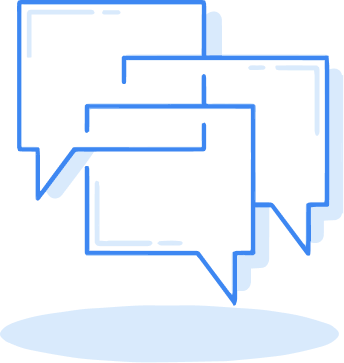

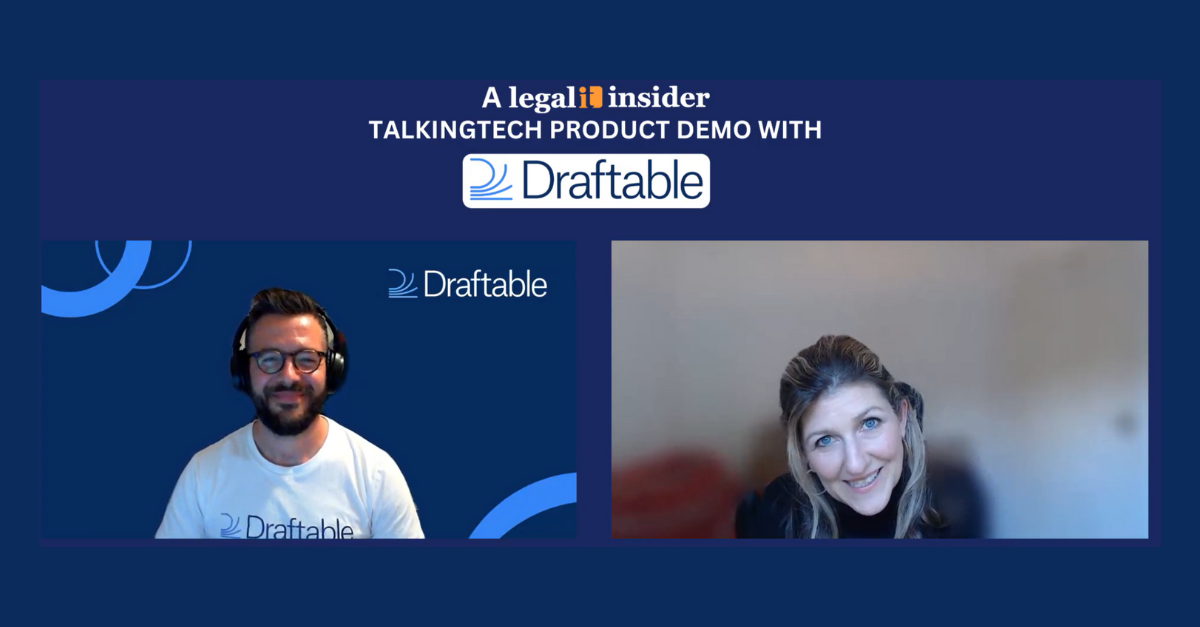
.png)
