How to Compare Documents in Word in Three Easy Steps
Comparing documents in Word is an easy, three-step procedure, and all you need is an internet connection. Here's how to do it.

Here’s the scenario: you’ve spent your blood, sweat, and tears creating a proposal for a client and sent it through to them as a Microsoft Word document. They come back to you stating that they just made a ‘few changes’ to it and attach a revised document. You can’t commit to a brief you didn’t write, and it can be tough going to read through and find all of the client’s updates. Luckily, we have an easy solution for how to compare documents!
Why Compare Documents?
There are many reasons you may want to know how to compare documents in Word, including:
Liability
If you are responsible for the contents of a document, such as a written legal contract, it’s imperative that you are aware of everything the file contains. That way, you know what you’re responsible for and are fully up to speed on what you or your client is agreeing to when signing it.
See What Others Changed
If you work in a collaborative environment, then you may have shared folders, and others will update your MS Word documents from time to time. If one of your colleagues lets you know that they’ve made some edits to your work, it can be frustrating to read through and find each one. Even if you have the original document to compare it against, you are unlikely to locate every single change.
Comparing Documents in Word
Many people try to find out how to compare documents in Word itself. The trouble with the comparison tool located in the Word software is that you’ll see a whole heap of underlined, blue, red, and crossed out words all in one single file. This way of showing changes is extremely difficult to view and understand. Many people find that they can’t see all of the editing this way as it’s simply too confusing. Instead, follow the 3 easy steps below, showing you how to compare documents in Word the better way!
How to Compare Documents in Word
- Find the Website
Using Draftable’s online tool is the best way to compare word documents. Head to https://www.draftable.com/ to get started. Click ‘Try Draftable Online’ to access the file comparison page and tools menu.
- Time to Upload
Find both document versions on your computer - the original version and the revision. You can drag and drop these directly onto the compare documents dialogue box. Drop the previous document on the left. Then add the new document to the right hand side. You’ll see why this is important when you’re completing your document comparison later on. Select the ‘compare’ button to continue to the compare documents window.
- Analyse Docs in the Review Tab
On your screen, you should see the two Word documents laid out side by side with labelled changes. The older version will appear on the left and the revised copy on the right, although there is the option to change the comparison settings to a single document view.
On the left, the text that has been removed will appear red, while the added text will show up green on the right. This makes it easy to go through and find every single change that has been made in your files.
The Draftable comparison tool doesn’t only offer a way to compare Word documents but also PDF files and PowerPoints. You can even compare between file types so that you can see every difference between all of your newer and older documents. Never again miss a change, see all updates when someone rewrites your words, and know exactly what’s in the contract you’re responsible for by using the Draftable online comparison tool.

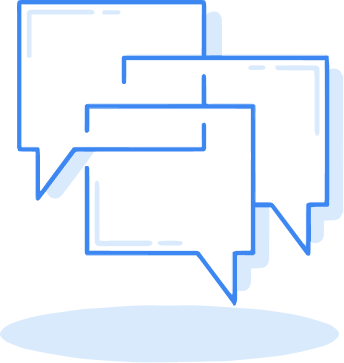


.webp)