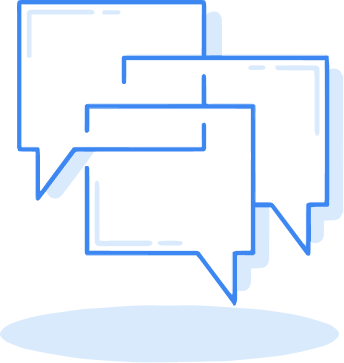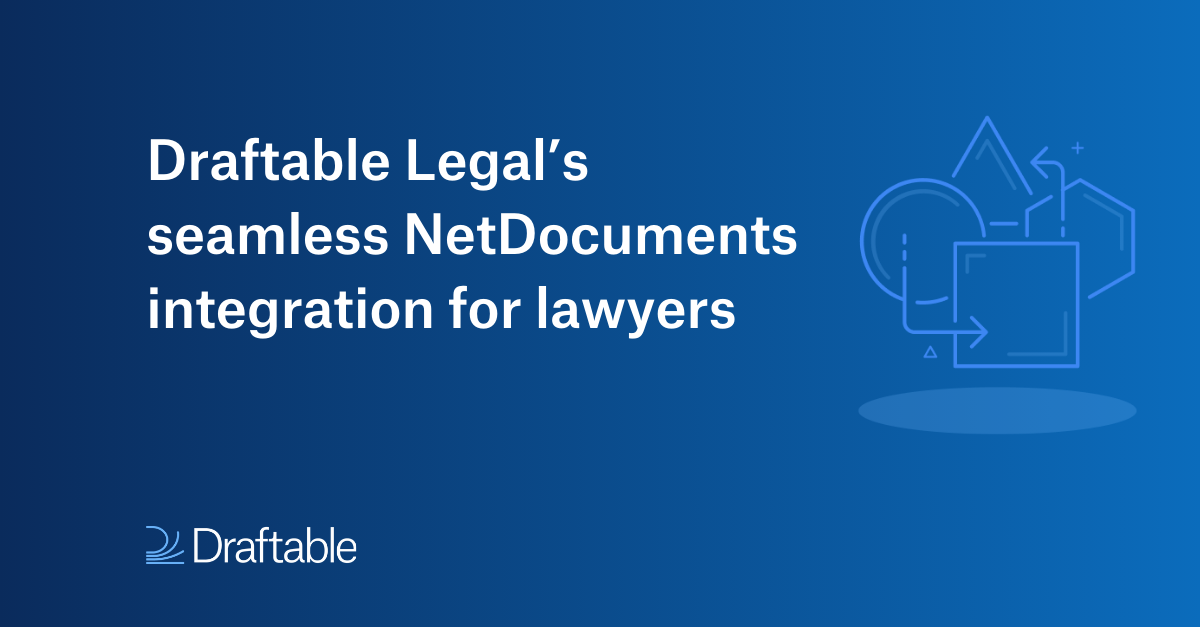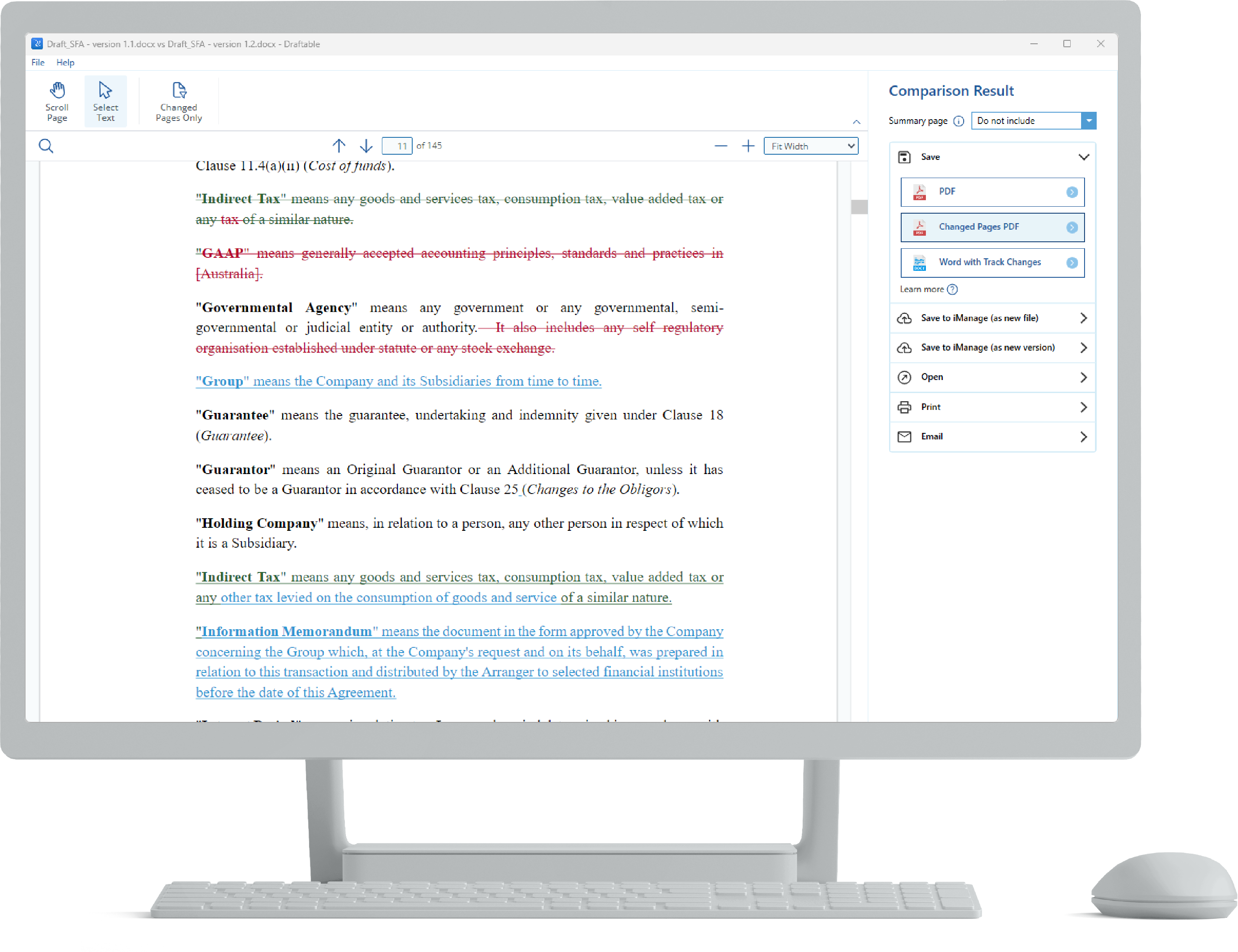Top 7 new features and improvements to Draftable Legal (May 2024)
Draftable Legal users can now run multiple comparisons at once with Bulk Compare, see comparisons in context with Three-Pane View, and more.
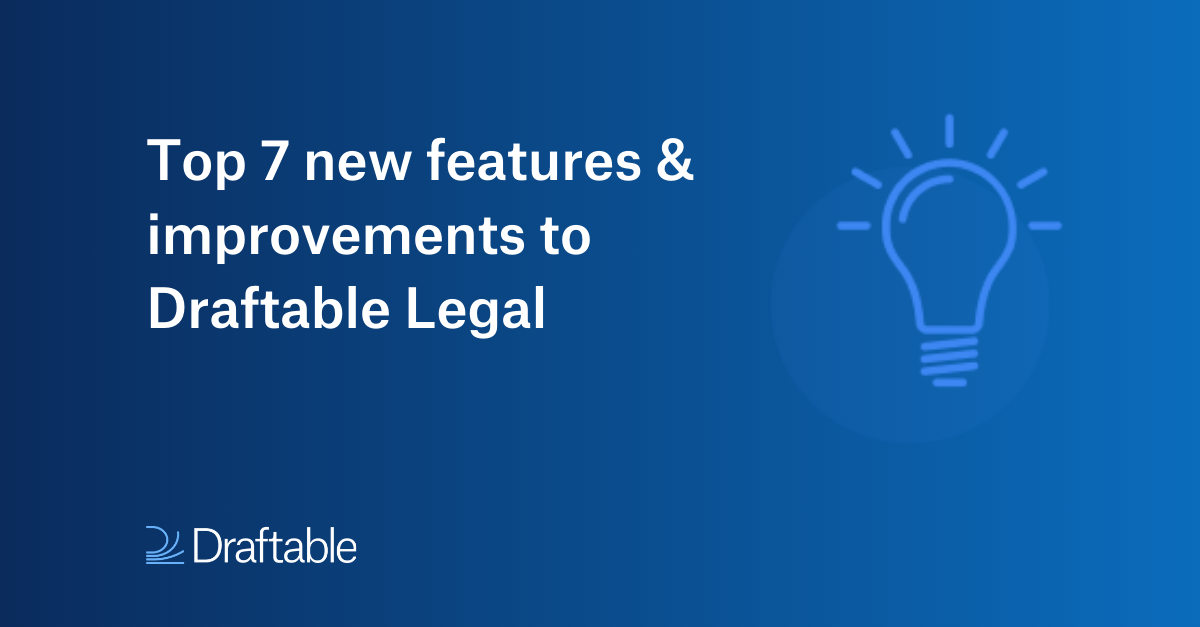
We talk to law firms every day to uncover the exact features they need in their document comparison tool. Recently, we’ve been hearing lots of requests for time-saving features like the ability to run multiple comparisons at once and see comparisons in context with a Three-Pane View, so we’ve been busy developing a host of new features.
Read on for a round-up of our top 7 new features and improvements to Draftable Legal. You can also follow the links to see all the new features in our latest releases: Draftable Legal v2.14 & Draftable Legal v2.15.
1. Bulk Compare
There’s nothing more tedious than running each document comparison one by one, especially when you’re working on contracts with multiple counterparties, or reviewing dozens of corporate constitutions.
Bulk Compare allows you to compare a single document against many others, at the same time. This feature is perfect for when you’ve got multiple versions of a document, and you need to find the differences fast.
Each comparison can be reviewed and exported individually, or all outputs can be saved at once with a single action.
As our most highly-requested feature of all time, Bulk Compare has been a game-changer for our customers.
Read more about using Bulk Compare: The efficient way to compare multiple documents at once
2. Three-Pane View
When reviewing redlined documents, many lawyers rely on having older and newer documents open in other programs to review the context behind a change.
Three-Pane View solves this problem by allowing you to simultaneously view older, newer, and redlined documents on a single screen.
You can activate Three-Pane View in the Draftable launcher when running redline (.pdf) comparisons. This mode will show the input documents to the left of your redlined output.
Three-Pane View mode includes 'sync scrolling' across all documents shown, meaning you won't have to manually look for the right page of each document to complete your review.
Watch a demo: Three Pane View: Sync Scrolling preview
Read more: Three-Pane View: See changes in context with older, newer and redlined documents in one screen
3. 1-Click Compare
Speed up your workflows by running comparisons with a single click. This feature allows you to select your preferred comparison type and subsequent ‘next action’, and then run comparisons – all with a single click operation.
You can use 1-Click Compare to generate an email with your comparison attached and ready to send, or save comparisons directly to your document management system (DMS).
Read more: Using 1-Click Compare to run comparisons with your preferred default workflow
4. New and improved integrations
Great news for Worldox or Epona 365 users - we’ve expanded our integration capabilities with the addition of the popular DMSs, Worldox and Epona 365.
Users can now directly load files from Worldox or Epona 365, and save files to these DMSs, creating a seamless file management experience.
We’ve also improved our existing SharePoint integration. You can now “select from / save to” SharePoint Online directly from Draftable Legal for a smoother workflow experience. The file selection and saving interface was custom-built by Draftable and brings our SharePoint integration up to the same functionality standard as the iManage and NetDocuments integrations.
Our updated SharePoint integration also includes multi-site browsing, improved search functionality, and file ordering using version history data.
Read more: Using Draftable Legal with Worldox | Using Draftable Legal with SharePoint
5. Added markup customisation
Lawyers are short on time - they need to quickly identify important changes while filtering out the noise. With many firms asking for more flexibility in what changes are shown, we've released an expanded range of markup customisation options in the Redline settings.
These include the ability to either include or ignore changes in:
- Bullets & Numberings
- Text boxes,
- Tables,
- Tables of Contents, and
- Capitalisations.
You can also now disregard changes in Headers and/or Footers individually in the Redline settings.
Read more: How to track changes in contracts during the review and negotiation process
6. More next actions for Side by Side comparisons
Prefer to review your comparisons side-by-side? We’ve revamped our Side by Side viewer for an improved user interface that aligns with the Redline experience.
A new 'Next Actions' menu provides efficient navigation, enabling users to open, save locally, save to DMS, print, email, or copy to clipboard, directly from the right-hand panel.
Read more: The differences between Draftable Legal and Microsoft Word Compare for legal document comparison
7. Administrator improvements
We want to make it even easier for administrators to set up, configure and deploy Draftable Legal, so here’s some of our latest updates:
- Easier deployments: Administrators can now configure the default PDF conversion engine, Office Add-ins and Shortcuts during deployment.
- Set the preferred default engine: As more firms are choosing the Draftable Engine as their default for PDF conversions, we’ve made it easier for administrators to implement with an extended Group Policy option for setting the default PDF conversion engine. Administrators can easily set up their preferred default engine, eliminating the need for manual Windows Registry configuration.
- Customise your error message: Administrators can better manage IT support with options to customise error messages and error log email procedures.
Does your document comparison solution meet all your needs? Start a free trial of Draftable Legal to see if it's a better fit.
If you’ve got any ideas or requests, we’d love to hear from you. Get in touch with our team.